1. Go to the Stock Sizes page
The Stock Sizes page is located under the Administration tab on your GoSweetSpot homepage.
Stock Sizes refer to the ‘Packages’ box on the Create page.
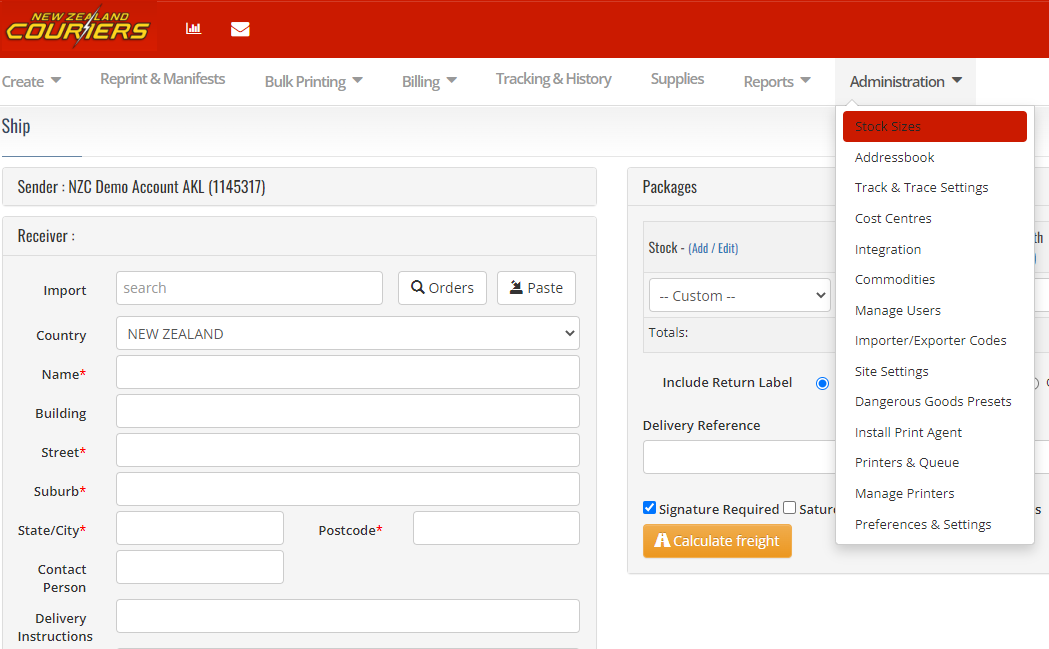
2. Save all of your frequently used package sizes
Save all of your frequently used package sizes, and select them anytime using the dropdown box.
You can even save the weights of your commonly sent packages, all in one easy-to-select menu.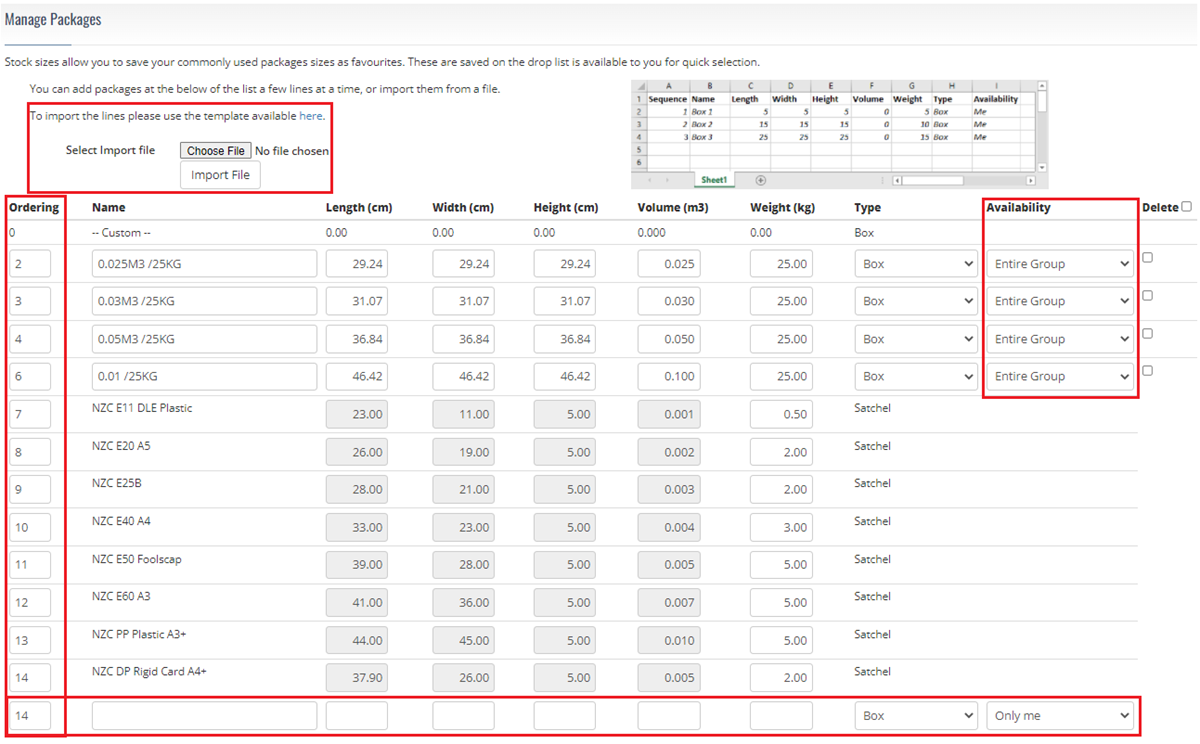
Definition of stock sizes
Here are the definitions of fields you will find on the stock sizes page:
- Ordering: Here you can allocate the order that the parcel options appear in the drop-down list on the ‘Create’ page.
- Import File: You can use this function to import multiple stock sizes at a time, or you can add stock sizes one by one directly on the page.
- Availability: If you have a multi-site set-up, please be aware that any changes you make with the selection ‘Entire Group’ will apply to all sites. To customise for your site only, select ‘This site only’ from the drop-down list.
